Email to SMS.
Get support for your Esendex Email to SMS products.
How to set your Sender ID within Email to SMS
The ‘From address’ feature allows you to send messages from your email account using a Sender ID of your choice, for example your company name, instead of your virtual mobile number.
This feature is particularly useful for customers who would like their messages to be instantly recognisable to their customers.
To set your Sender ID, simply click into Email to SMS, and then click ‘Settings’. You will be directed into a page with multiple options, so you will need to scroll to ‘From address’.
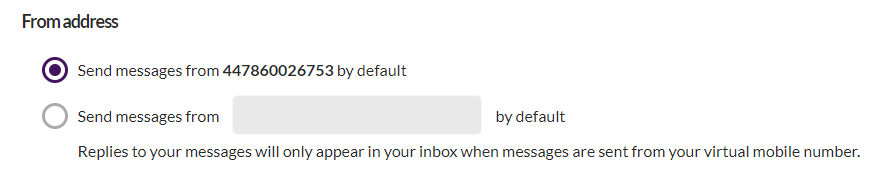
To edit it, select the section tick option, and populate the text box provided.
Your Sender ID must be no more than 11 characters, and must contain no spaces. Due to restrictions between networks, we advise that it only contains characters from A-Z and 0-9 and is at least 3 characters in length.
Please be aware that if you change your Sender ID from your virtual mobile number, your customers will not be able to reply to your messages.
If you would like to enable replies, please either leave your From address as your Virtual mobile number, or place your virtual mobile number in the body of the text message.
Recommended articles
Can't find what you're looking for?
Speak to a member of our support team.