Email.
Get support for your Esendex Email products.
How to delete one or multiple contacts?
To permanently delete a contact and all their contact information from your account, go to their contact profile page, click the cog icon, and select ‘Delete contact’.
The stats related to the contact will not be affected, but rather the email address will be replaced with the phrase ‘Deleted Contact’.
Note: When a contact is deleted, it will be anonymised immediately and completely removed within 30 days to comply with GDPR requirements. During this period, the anonymized contact* will still be visible but will not be counted towards the total number of contacts.
*An anonymised contact will appear in this format: x604dc1d295aa26a6e6832cff22439b727f662dab@domain.invalid
If a previously deleted contact subscribes again to your newsletter, they will be added as a new contact.
If you need to delete multiple contacts simultaneously, please navigate to Contacts→All Contacts. From there, you have three options for deleting them:
Selecting contacts from the list
Select the email addresses you wish to delete (up to a maximum of 50) and click on the delete option.
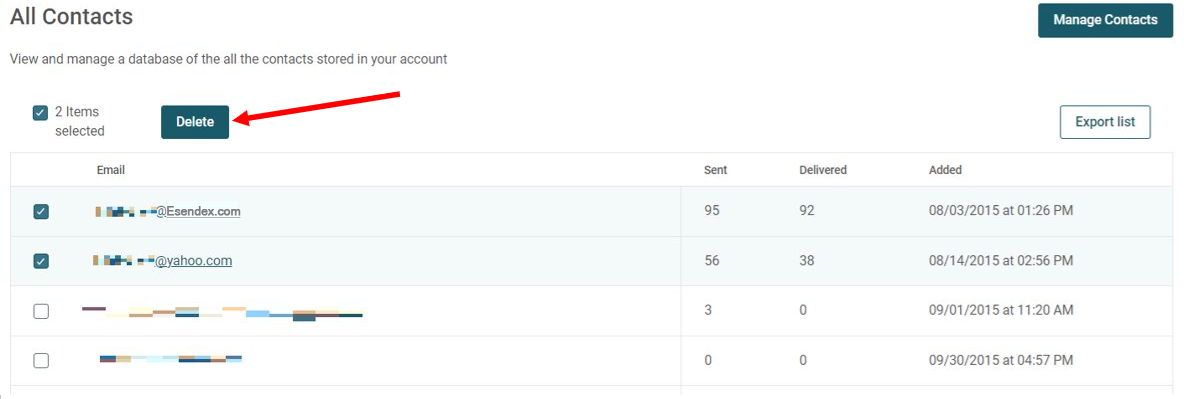
Uploading a CSV file
Select “Manage Contacts” and upload a CSV file (up to 20mb) that contains the contacts you wish to delete.
Manually entering the contact information
Select “Manage Contacts” and manually enter a list of contacts (up to 20mb) to be deleted.
Whichever process you choose you will be prompted to enter a confirmation phrase “DELETE” before proceeding with the deletion process.
It’s essential to note that the confirmation phrase is case-sensitive, meaning it must be entered in CAPITAL letters. Failure to input the phrase correctly will prevent you from proceeding with the deletion.
Please bear in mind that deleting contacts will automatically unsubscribe them from all mailing lists and permanently remove them from your account. Once deleted, the contacts cannot be recovered.
For more information on contact management, please read:
• Remove/Unsubscribe contacts from a list
• Managing Unsubscribes
• Managing Bounced and Blocked Emails
Recommended articles
Can't find what you're looking for?
Speak to a member of our support team.