Message Centre.
Get support for your Esendex Message Centre products.
Using Voice Messaging
It’s possible that you may not have a mobile number for your contacts. In this situation, you can use Voice messaging (also known as Text-to-Speech) to send your contacts the same notification to a landline converting the text message to voice, and they can even acknowledge the message without needing to respond.
The recipient can choose to accept the message or reject it without hearing it; if they listen to the message, they can acknowledge it, so you can track the successful plays.
If you accidentally enter a landline number in your mobile numbers, or forget to select the Voice option, we can automatically detect that the number is a landline and will convert it to Voice for you.
We recommend that you read our Best Practice for Voice SMS guide before you start sending messages.
Sending Voice messages
Sending a Voice message is simple. First, click into Email to SMS, and you will be directed to the Simple send page. Once here, you can choose between sending an SMS or Voice message. Select the Voice radio button and the screen will update as below:
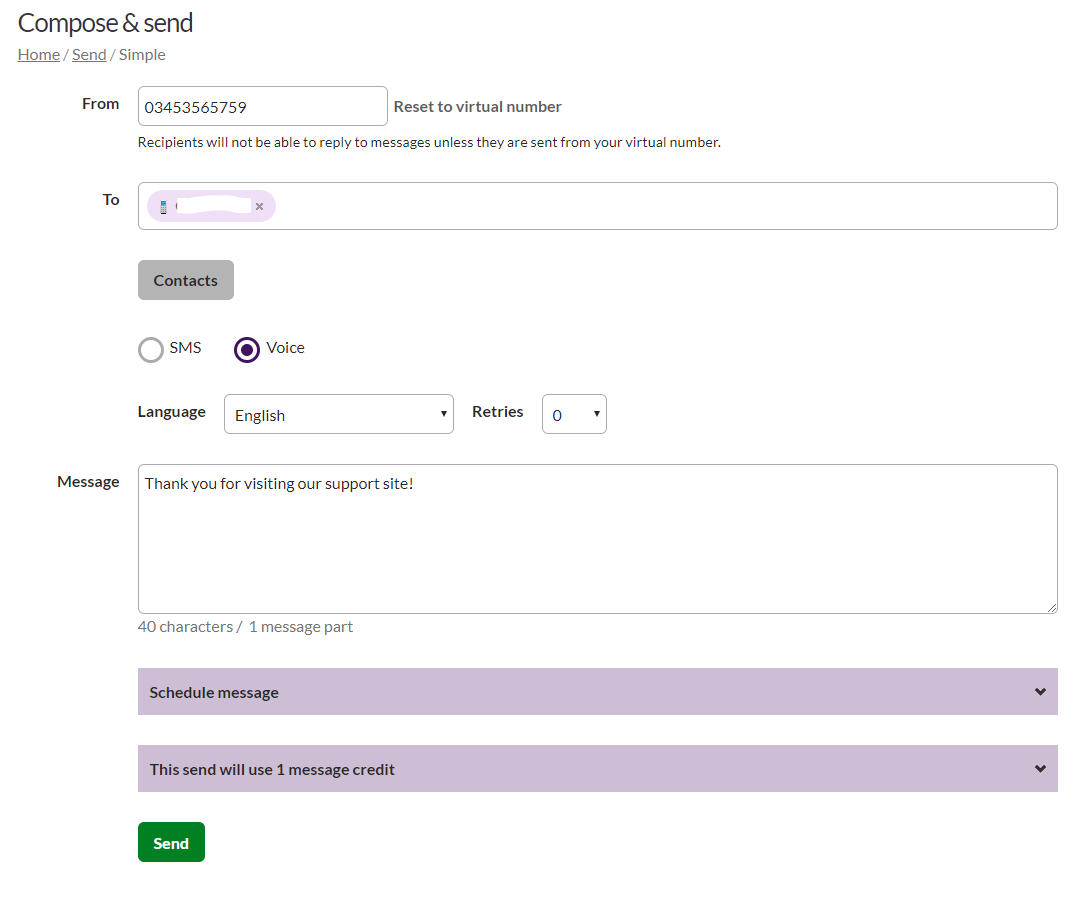
Using the ‘Language’ drop down, you can choose the language you’d like to send in. There is currently the choice of English, English Australia, French, Spanish and German. This is only the voice’s accent, it can’t translate your message for you.
You can also choose how many times you would like us to retry sending the message by using the ‘Retries’ drop down option. The retries will ensure that should your recipient not answer the phone, the system will keep trying them every 10 minutes for up to 10 attempts.
It is worth noting that Voice messaging doesn’t have the capability to detect answer machines. This means the message will begin to play as soon as the answer machine connects and so only part of the message will be recorded by it.
Reviewing your sent Voice messages
You can check the status of your sent Voice messages by looking in your ‘Sent items’ page.
A message which could not be delivered during its retries shows as ‘Expired’. A message which has been delivered and acknowledged will show as ‘Acknowledged’, as per the image below:

Recommended articles
Can't find what you're looking for?
Speak to a member of our support team.