Message Centre.
Get support for your Esendex Message Centre products.
Managing Your Account
Under the user icon, at the top right-hand corner of your screen, you will find all the settings you need to manage your account.
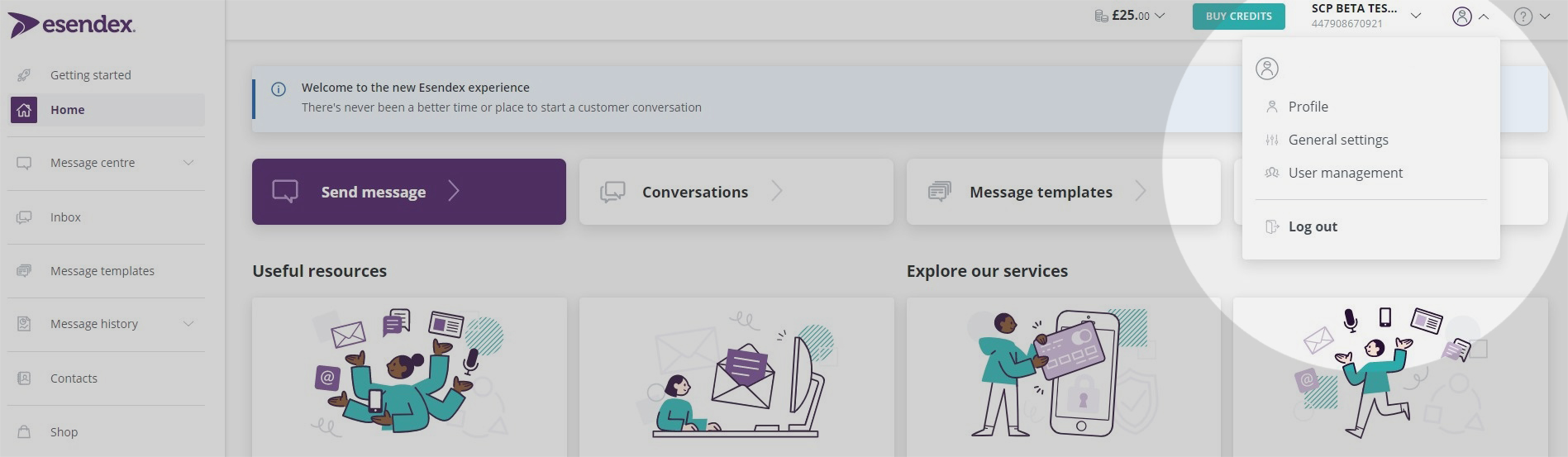
Setting up your user details
Under the profile tab, you can find your user details. Here you can input and edit details, such as your first name and last name. You can also see what account you are operating by looking at the account label header.
Setting a default sender ID
To set a default sender ID head over to the ‘general settings’ option under the user icon on the top right-hand side of your screen. The telephone number attached to your account will automatically appear as the default sender number. However, to create a new default sender, toggle the button below and insert a specific short code number, virtual mobile number, or name. You cannot change default sender ID settings as a standard or template user, to make these changes you must be an admin.
Sending an SMS voice message
To view your general SMS voice settings, head over to the general settings option under the user icon on the top right-hand side of your screen. SMS messages can be sent as automated voice messages through your account. To turn this option off, toggle the second option, ‘do not allow users to send voice messages via this account’.
Bear in mind that other voice-related settings, such as delivering automated voice messages to landlines and offering recipients the chance to listen to an options menu before voice messages, will be made null if you do not allow users to send voice messages via your account. Similarly, only users with admin access will be able to edit these settings.
Sending an SMS to a landline
SMS messages that are sent to a landline can be converted to voice messages. This setting will be activated automatically, however, if you would like to turn this option off altogether, toggle the ‘do not allow users to send voice messages via this account’ button.
Starting your voice message with a pre-recorded options menu
We also offer recipients the chance to accept or decline an SMS voice message by sending a pre-recorded options menu before broadcasting the voice message. If you would like to turn this feature off, toggle the ‘do not start voice messages with an option menu’ button.
Managing individual user settings
Under the user icon on the top right-hand side of your screen, you will find your user management settings. Here, you can see all the users that have access to your account and set their role from admin to standard, or vice versa. Bear in mind that the user management settings page is only visible to admins, not standard users.
Admin role accounts have extra permissions, such as creating and managing users (including other admins), as well as the ability to buy credits from the Shop. You can also use the delete button on the right-hand side to remove a user’s access to the account.
Resending an account invite
For security reasons, invitation links to the Esendex platform will automatically expire after 24 hours. If a user’s sign-up link has expired, you can resend an invitation from the user management settings.
Head over to the user management option under the user icon located on the top right-hand side of your screen. If an invitation link has expired, the option to ‘resend invite’ will be highlighted in purple. Simply press this button to resend the invitation link.
Switching between user accounts
Next to the user icon, located on the top right-hand corner of the screen, you can see which account you are operating from. If you hover over the account name, a drop-down list of the different accounts you are logged into will appear. To switch between accounts simply hover over this button and select the user account you would like to access.
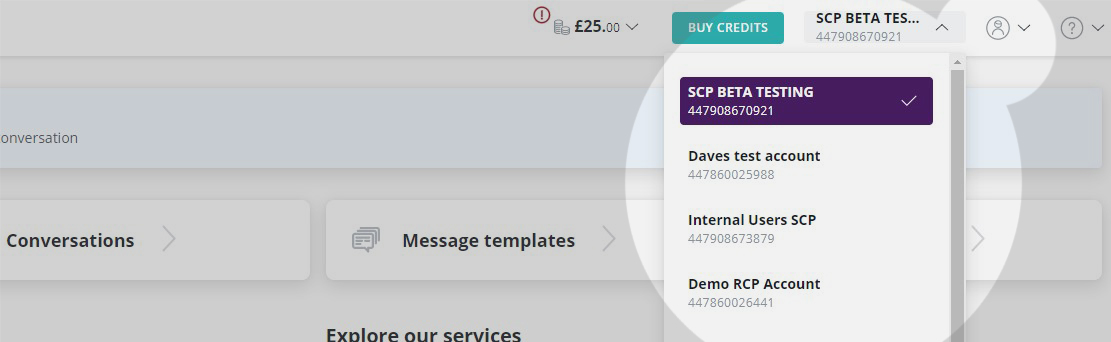
Recommended articles
Can't find what you're looking for?
Speak to a member of our support team.